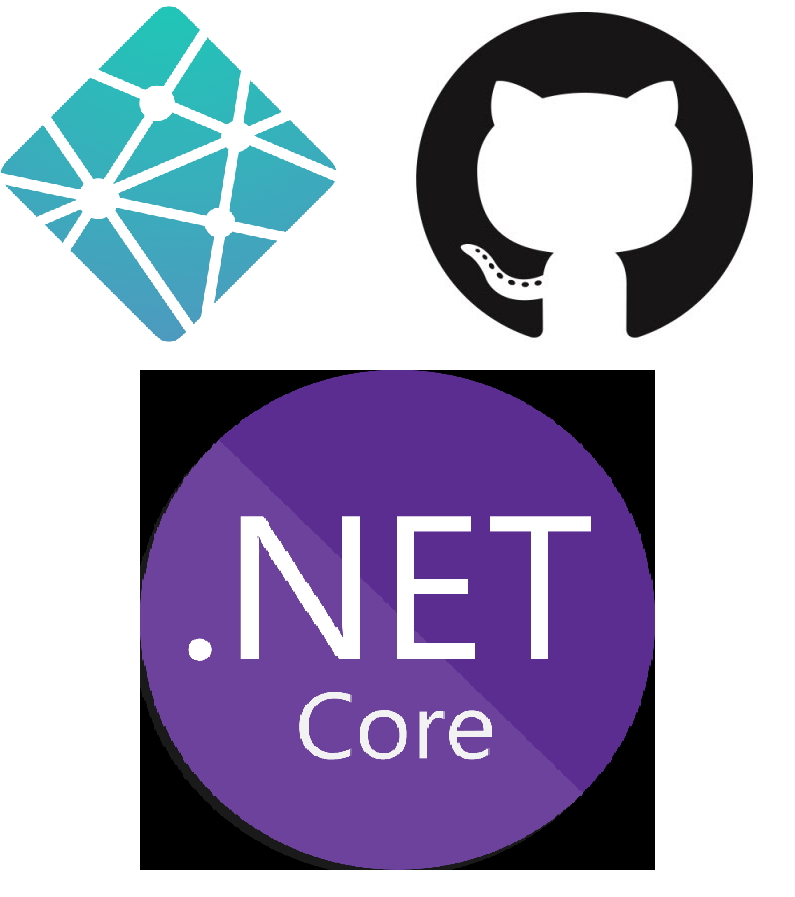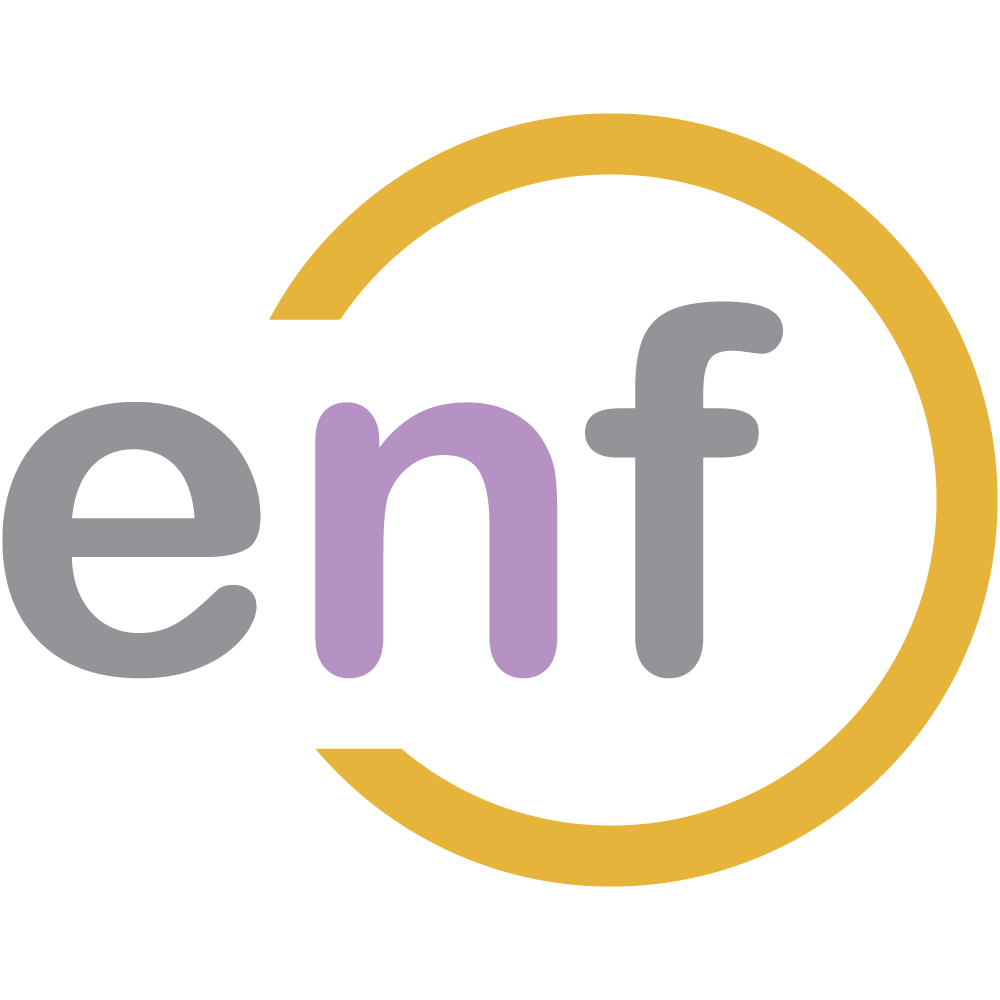Part of deploying a brand new site is getting the build process set up. For my new project, BlazorGames.net, I decided to host the site (which is built in Blazor WebAssembly) on Netlify after hearing many good things about that service, and specifically how it integrated both a hosting service and a build process very smoothly.

What no one told me was that Netlify doesn't have such a process for .NET Core applications. Consequently I had to set one up for myself, and it involved a bit of trial-and-error. I'm hoping to save others this lost time by writing this post. Let's see how to deploy a .NET Core and Blazor site to Netlify using GitHub Actions!
Prerequisites and a Special Note
This post assumes the following:
- You already have a domain, and DNS propagation has finished (can take up to 48 hours).
- You already have a Netlify site for that domain.
- You already have a Blazor WebAssembly repository in GitHub.
If all of these are true, you are good to go!
NOTE: This post is based on an earlier post on Dev.to by Ram Hemasri, who has also written for this blog. Check out Ram's post about MongoDB here:
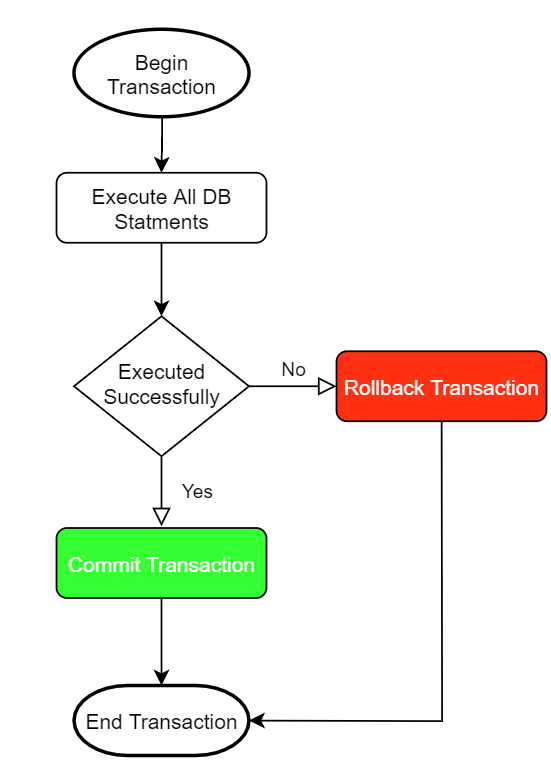
Disable Netlify Builds
The first thing we need to do is disable Netlify's automatic builds. Since Netlify cannot build .NET Core applications, they are of no use to us, so we need to get them out of the way.
In the Netlify site for your app, go to Build and Deploy, click Edit Settings, and then select Stop Builds:
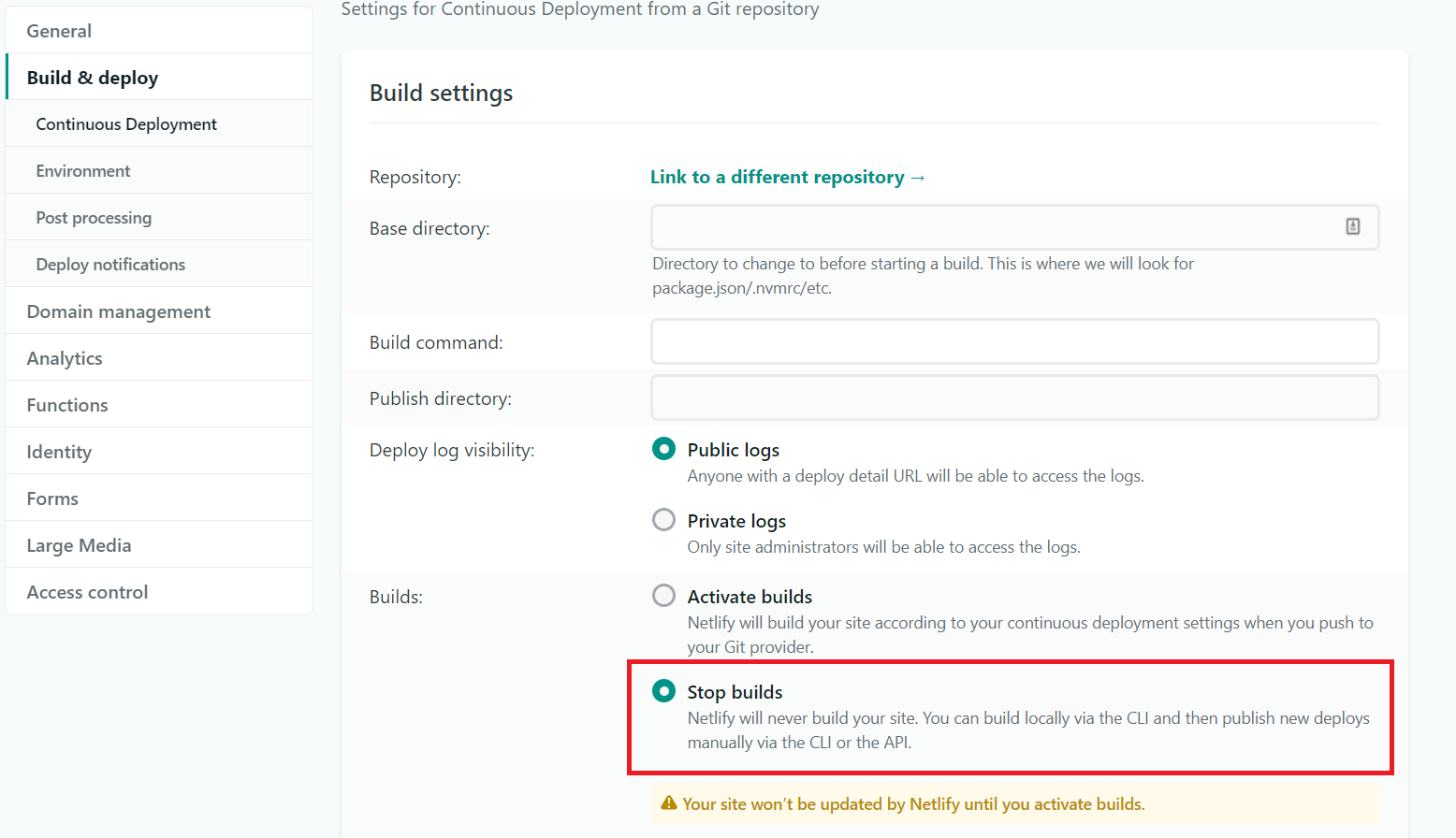
Get Your Personal Access Token and Site API ID
You need to generate two tokens from Netlify in order to allow GitHub actions to deploy your site: a personal access token and a site API ID.
The personal access token can be generated in Netlify by clicking on your account, selecting Applications, then, under Personal Access Tokens, selecting "New access token". This should put you on a screen that looks like this:
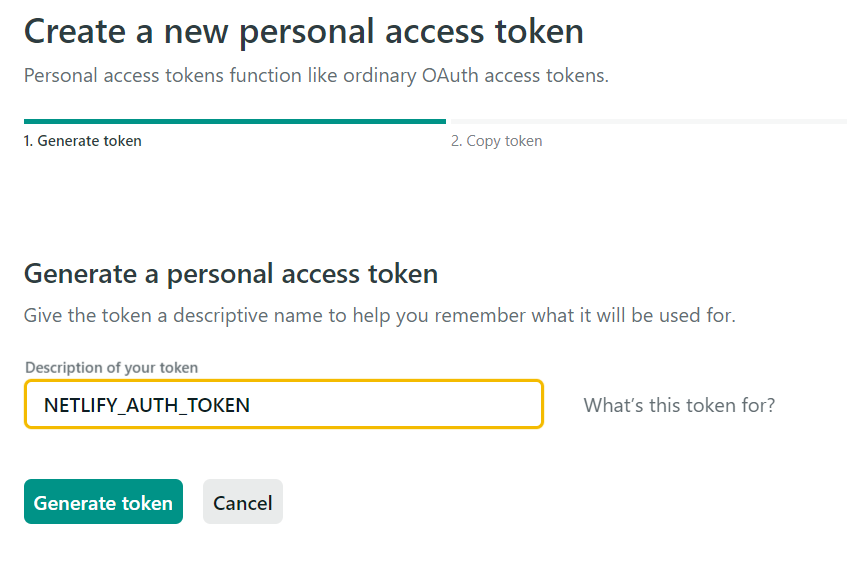
The site API ID is found under the Site Settings in Netlify:
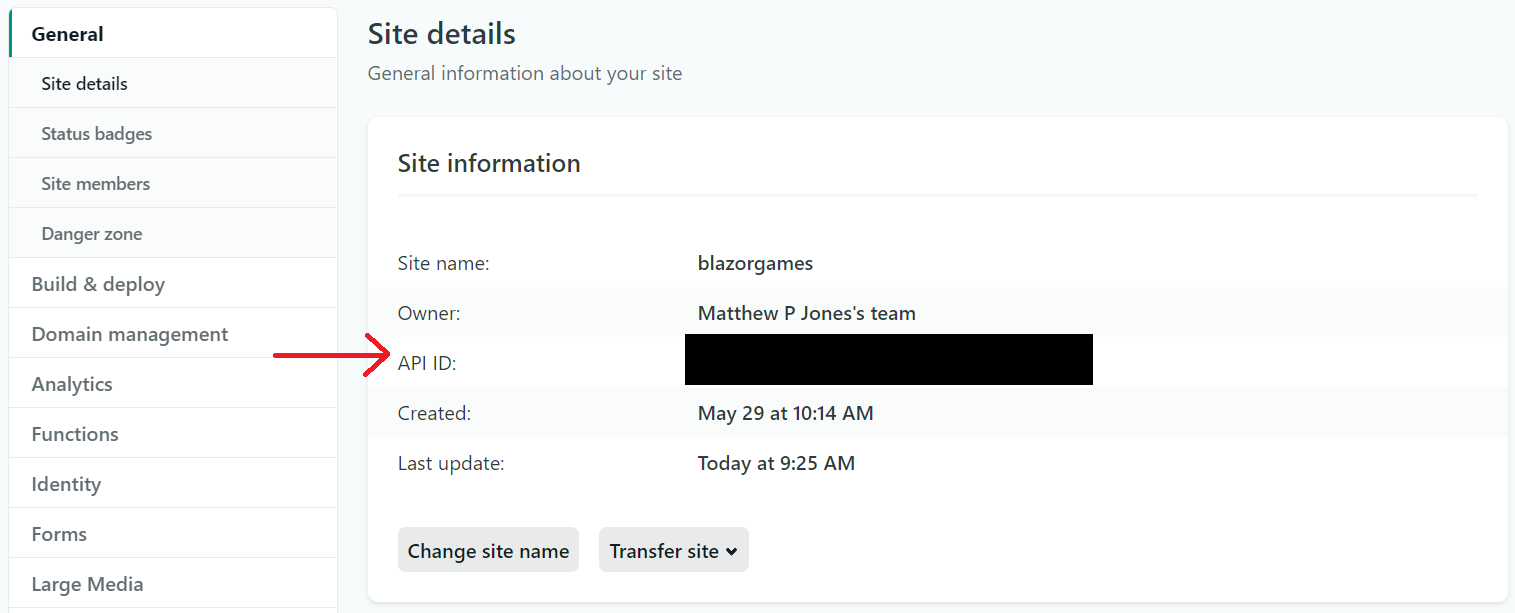
Both of these need to be created as Secrets in your GitHub repository. Go to the repository page, then click Settings, and then Secrets.
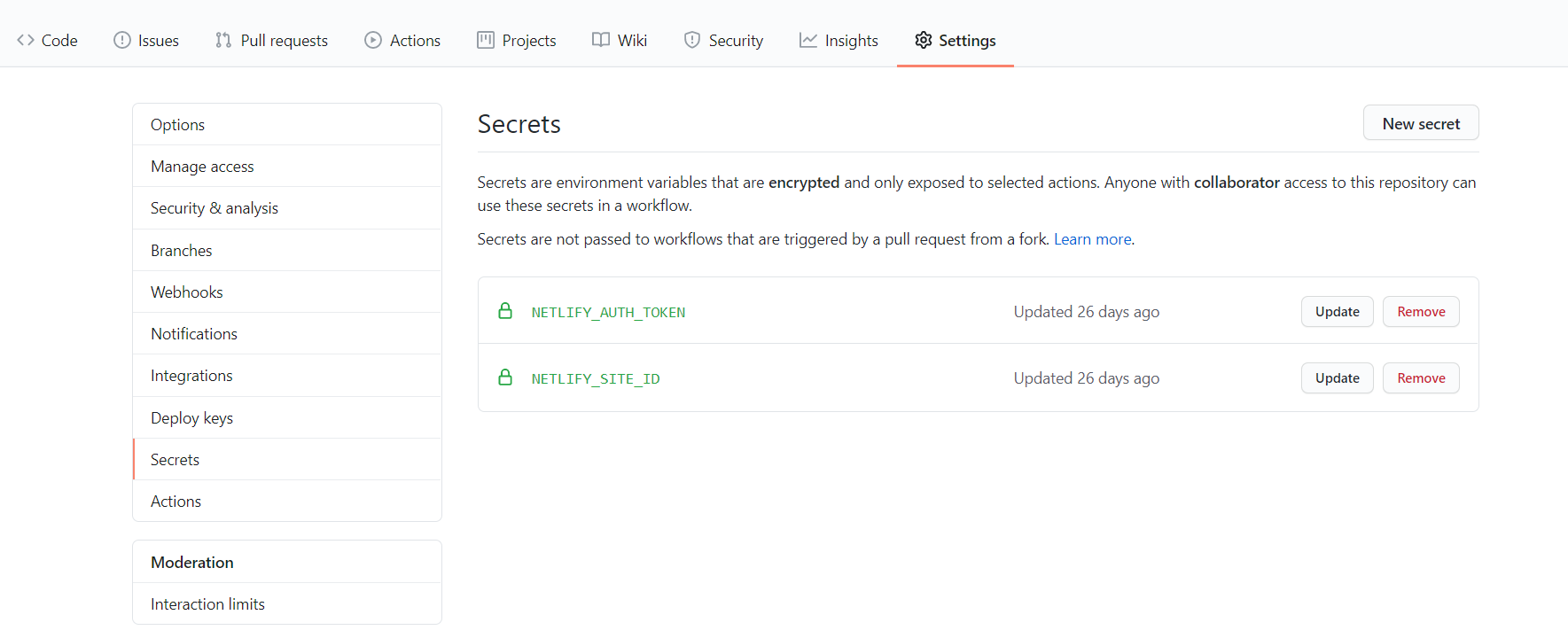
OK! We've gathered all the necessary things to make our build in GitHub Actions, so let's get started on that!
Using GitHub Actions
In your GitHub repository, go to the Actions tab, and click New Workflow.
On the next page, scroll down to More Continuous Integration Workflows, click it, and then select .NET Core.
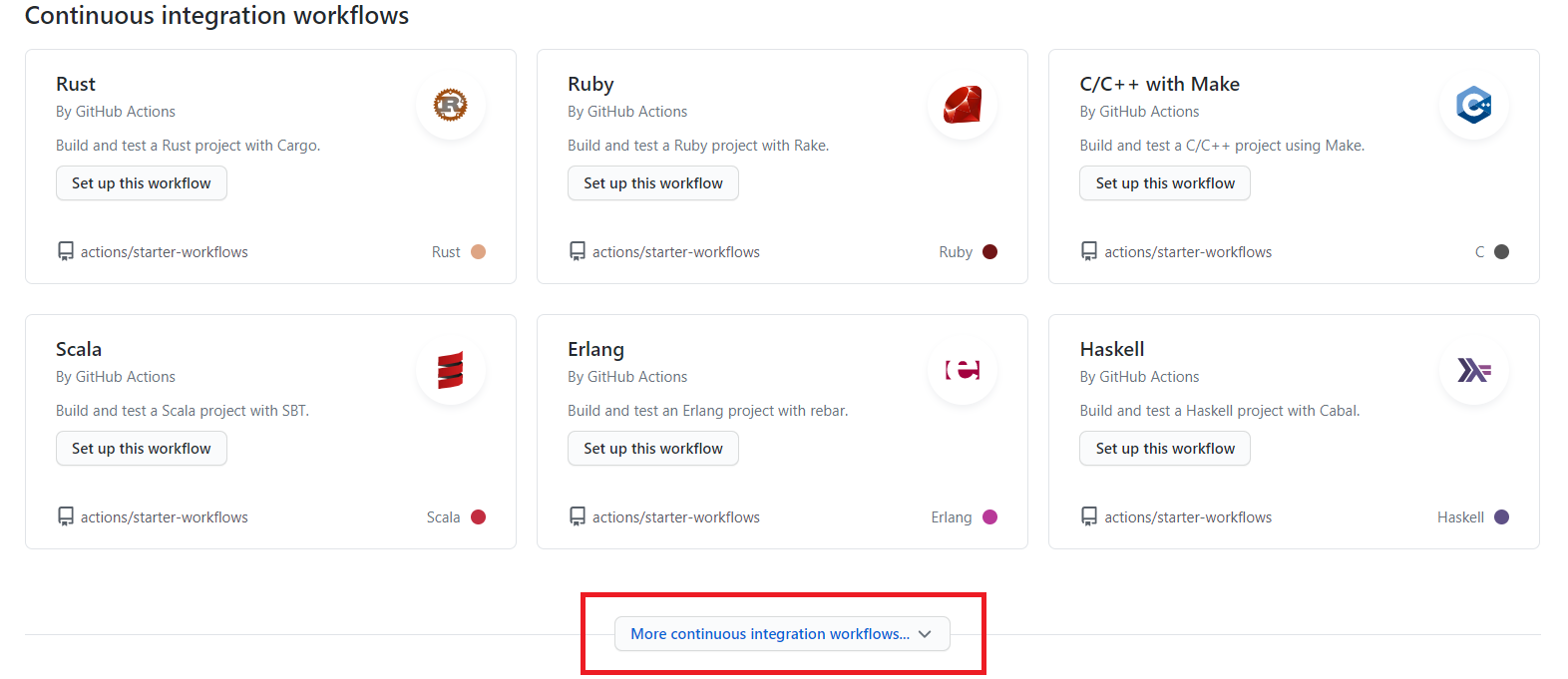
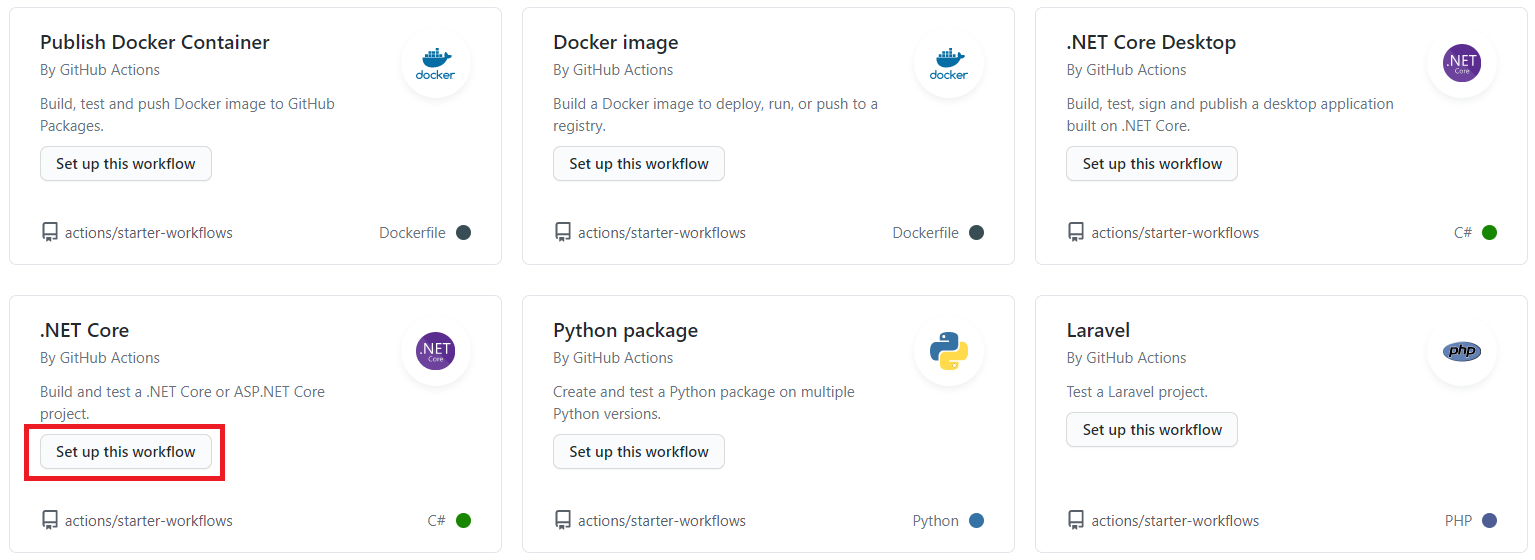
The next page is where we set up our YAML file to build our .NET Core application and deploy it to Netlify. Here's the annotated YAML file that's in use in my repository.
name: BlazorGames # Name of the workflow.
on: [push] # Action on which the workflow runs. Can be push, pull_request, page_build, or many others
jobs:
build:
runs-on: ubuntu-latest
steps:
- uses: actions/checkout@master # Checkout the master branch
- name: Setup .NET Core
uses: actions/setup-dotnet@v1 # Setup .NET Core
with:
dotnet-version: 3.1.300 # Change to your version of .NET Core
- name: Build with dotnet
run: dotnet build --configuration Release
- name: Publish Blazor webassembly using dotnet
#create Blazor WebAssembly dist output folder in the project directory
run: dotnet publish -c Release --no-build -o publishoutput # Don't build again, just publish
- name: Publish generated Blazor webassembly to Netlify
uses: netlify/actions/cli@master #uses Netlify Cli actions
env: # These are the environment variables added in GitHub Secrets for this repo
NETLIFY_AUTH_TOKEN: ${{ secrets.NETLIFY_AUTH_TOKEN }}
NETLIFY_SITE_ID: ${{ secrets.NETLIFY_SITE_ID }}
with:
args: deploy --dir=publishoutput/wwwroot --prod #push this folder to Netlify
secrets: '["NETLIFY_AUTH_TOKEN", "NETLIFY_SITE_ID"]'
The key parts of this file are that it:
- Builds the site in .NET Core first, and then
- Publishes the site to Netlify using the auth token and site ID secrets from earlier.
Run this action, and you should see that your site is now deployed to Netlify!
Summary
In order to deploy a .NET Core Blazor app to Netlify, we can use GitHub actions. We need a personal auth token and site API ID included in our GitHub repo as secrets, and we need a YAML file to run the build and publish the site; the specific YAML file I am using is given above. Don't forget to disable Netlify's automatic builds!
If you want to see the completed action, check out the GitHub repository page for BlazorGames:
You can also see the completed site and play some games while you are there! Finally, if you see a way to improve this process, or solved a problem with this post, let me know in the comments.
Happy Coding!